Purpose
The purpose of this document is to provide guidance on adding a customized report header to reports generated in PC-Doctor Service Center.
Description
- Select the ‘Reports’ tab at the top of the PC-Doctor Service Center UI.

- From within the UI, select the ‘Customize Report Header’ option as seen below.
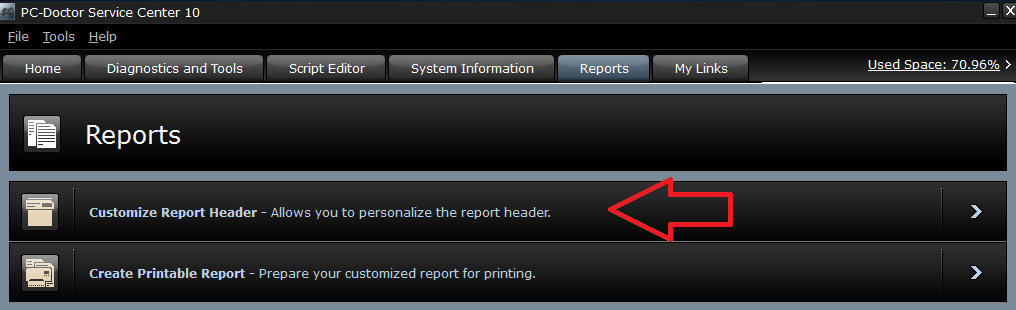
- Within the following screen input your company name, address, and technician name. You will also be able to add the company logo at this point. Use the ‘Browse…’ button to navigate to the location in which your logo is saved to.
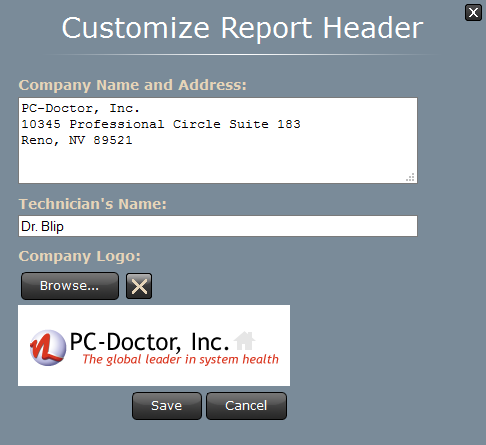
Note: The logo will be saved to the Multipurpose USB Device (MUD) during this process and housed within the \data directory and will not need to be updated on subsequent machines.
Additional Information
For information on creating a printable report see this article Printing Reports
For a videowalkthrough of this feature please click here.