Purpose
The purpose of this document is to provide information surrounding the ‘My Links’ tab within PC-Doctor Service Center.
Description
The 'My Links' tab provides links to local applications, test scripts, and resources on the Internet. You can add or delete links at any time. You can also modify existing links. Links are displayed on the My Links pane and the My Top Links section of the Home pane as seen below:
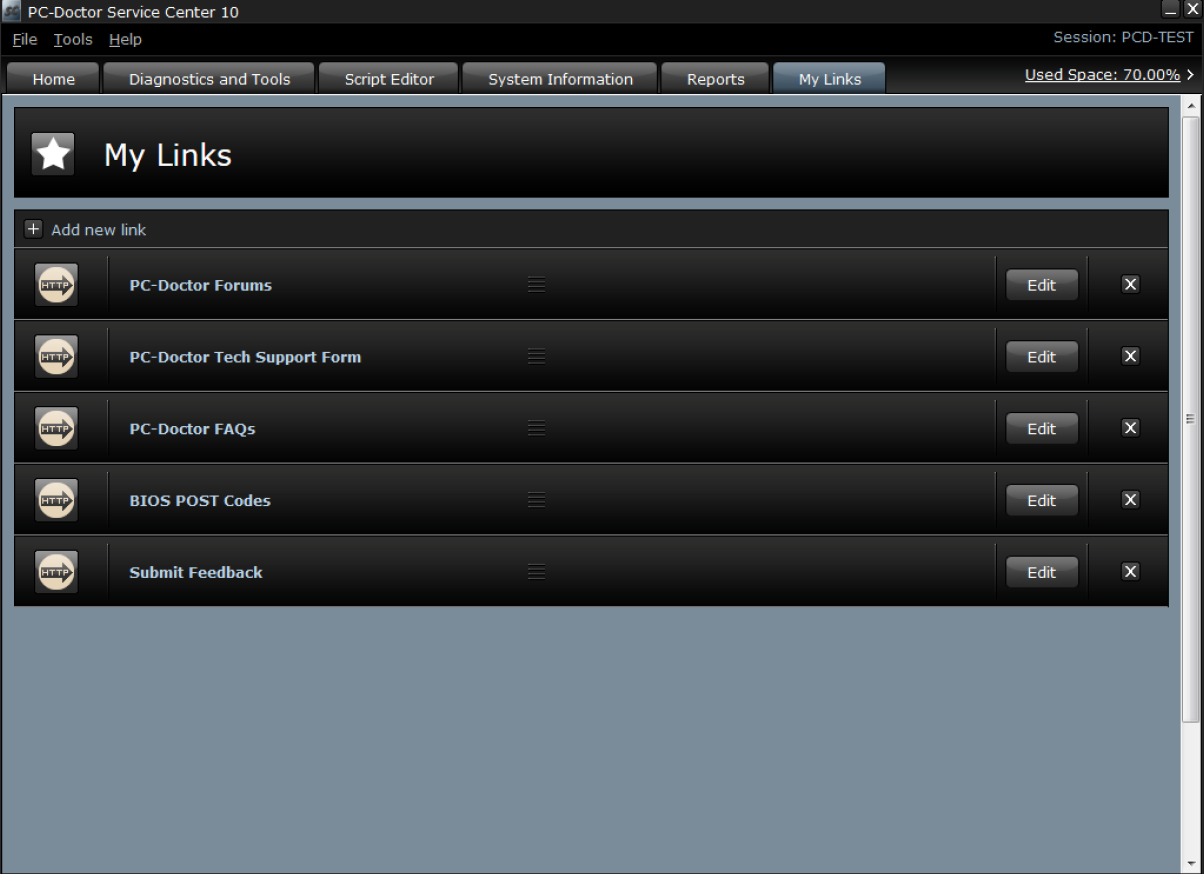
From this screen you can add or edit links using each of the processes outlined below.
Add a New Link
- Within the ‘My Links’ tab select ‘Add New Link’. This will open the ‘Add New Link’ dialog box.
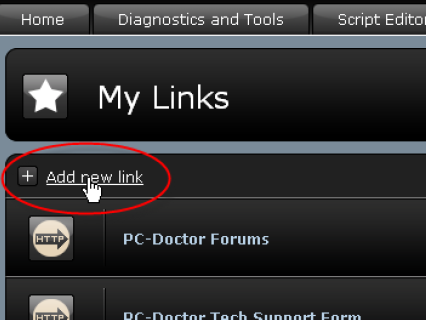
- Select the Link Type you are creating.
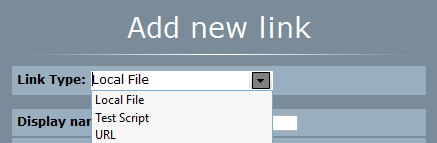
- If you are creating a link to a local resource (Ex: a file on the system) select the ‘Local File’ Link Type, click the folder icon next to the ‘File’ field and navigate to the location of the file.
- If you are creating a link to a test script, select the ‘Test Script’ Link Type, click the folder icon next to the ‘Test Script File’ field and navigate to the location of the script.
- If you are creating a link to an internet resource, select the ‘URL’ Link Type and provide the URL in the ‘Web address’ field.
Note: The URL address must start with http:// or https:// - Within the ‘Display name’ field input the name of the link. This input will be what is displayed for the link within the ‘My Links’ pane.
- Within the ‘Description’ field, input a description of the link. The description is what is displayed along with the name on the ‘My Links’ pane.
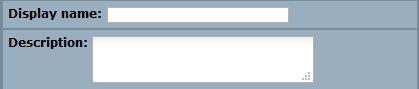
- Click the ‘Save’ button.
Edit an Existing Link
- Within the ‘My Links’ tab, within the link to be edited select the ‘Edit’ button. This will open the ‘Edit Link’ dialog box.
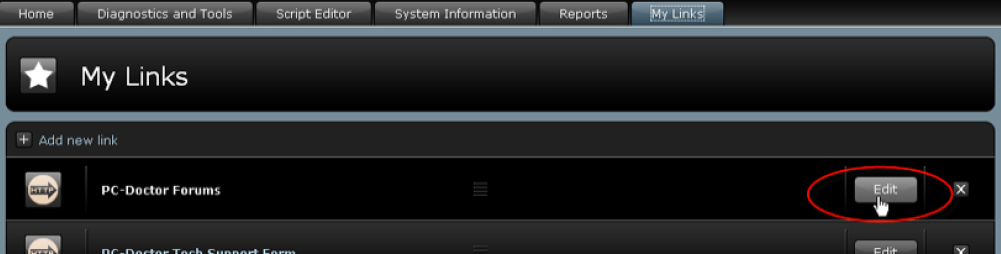
- Edit the information as needed.
- Click the ‘Save’ button.
Additional Information
Warning: Restoring the Multipurpose USB Device will clear all saved links.