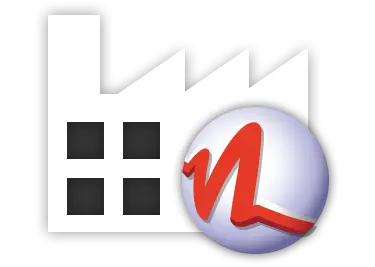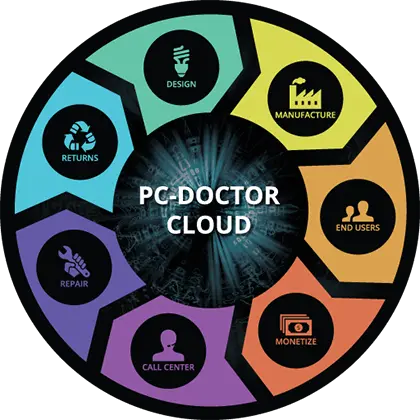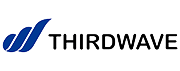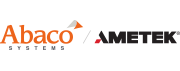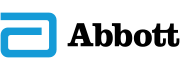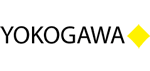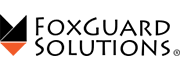Purpose
The purpose of this document is to provide additional information on utilizing the ‘Script Editor’ tab within PC-Doctor Service Center.
DescriptionWithin the PC-Doctor Service Center UI the ‘Script Editor’ tab is used to create and run test scripts. This is similar to the functionality of the ‘Diagnostics and Tools’ tab, however the ‘Script Editor’ should not be utilized for ad hoc testing. The process for utilizing this tab is outlined below:
- Upon launching Service Center and selecting the “Script Editor’ tab, you will see the following screen. The left side will contain the list of diagnostics and right side will be empty and contain a series of options at the top of the page as seen below:
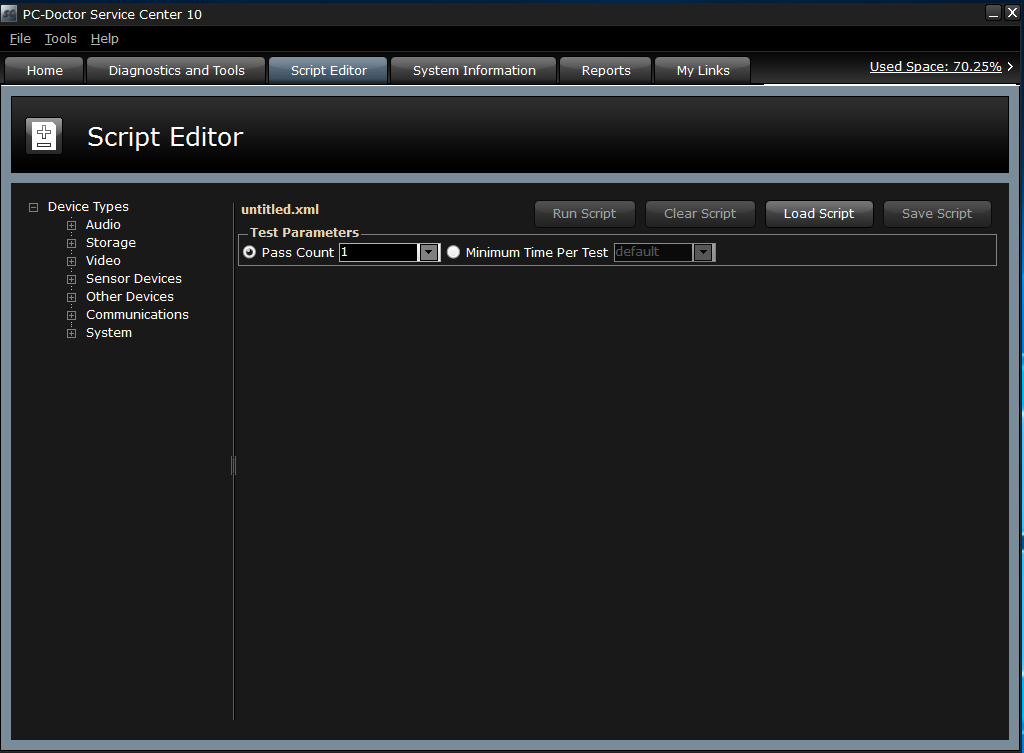
- Within the right pane, if you wish to load an existing diagnostic script, you may do so by selecting the ‘Load Script’ button and then browsing to the location of the script. If starting from a base script, click ‘Load Script’ and choose the base test script (PC-Doctor provided default test script reside under pcdoctor\sc_win\bin\scripts on the MUD or Diagnostics DVD). If you wish to start with a new script, you will need to select the tests you wish to add to the script from the left hand pane where you can navigate through two options to choose which diagnostic tests to run:
Category (Ex: Audio, Storage): All PC-Doctor diagnostics are categorized for easy navigation.
Device Type (Ex: Sound Card, Microphone, Hard Drive): All PC-Doctor diagnostics are associated to specific devices.
Note: All tests will be selectable within the left pane, even if they are not applicable to the machine in which the diagnostics are running on. For example, you would see the Solid State Drive (SSD) diagnostics even if the system does not contain a SSD. - If you add diagnostics per device type (i.e. Audio, Storage, Video, etc.):
- Set the ‘Parallel’ checkbox if desired to do parallel testing. PC-Doctor scripting engine will run tests in parallel on multiple devices if this checkbox is checked.
- Use the arrows to configure the test order
- If you add diagnostics per diagnostic (i.e. Sound Card, Microphone, SSD, SMART, etc.) :
- Use the checkbox to determine if this diagnostic will run or not in the test script
- Use the help icon if you would like to better understand what the diagnostic does
- Configure any available test parameters
- Configure ‘Pass Count’ or ‘Minimum Time Per Test’ if desired
- Select ‘Run Script’ to begin running the script immediately on the machine. If you wish to start over and create a new script from scratch, select ‘Clear Script’. If you wish to save the script for future use, select the ‘Save Script’ option.
- If desired, you can add this test script to your favorite links (See My Links section for more details Links).