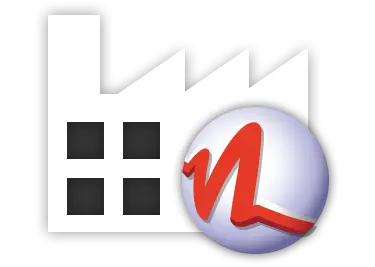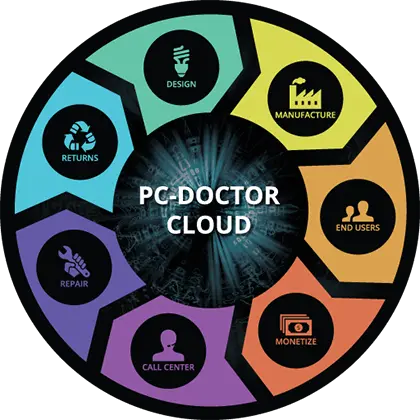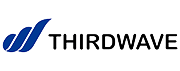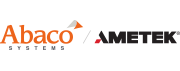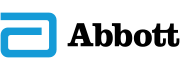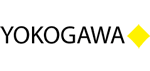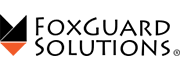Purpose
The purpose of this document is to provide a walkthrough of creating a printable report within PC-Doctor Service Center.
Description
- Select the ‘Reports’ tab at the top of the PC-Doctor Service Center UI.

- Select the ‘Create Printable Report’ link from within the main UI.
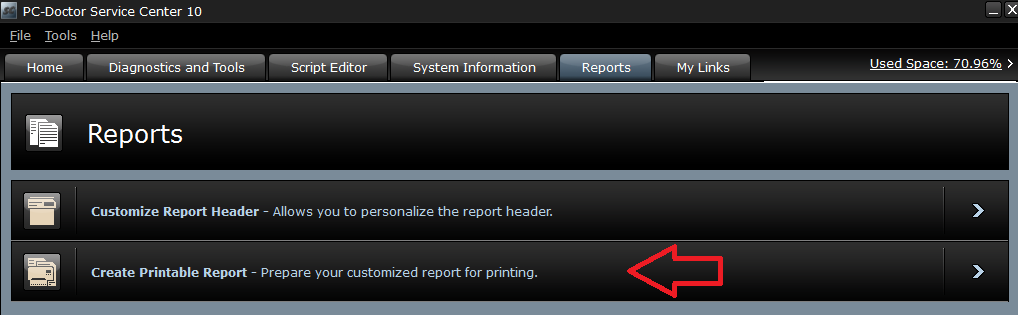
- In the following screen you will get to select what information is utilized on the report being created. Each section below will address the corresponding tabs you will encounter during the report creation process.
Header - Within the ‘Header’ tab you are able to include the Customized Report Header. If you wish to include the header on your report, ensure the ‘Include Header’ box is checked.
Note: For more information on creating a Customized Report Header please see this article Creating a custom report header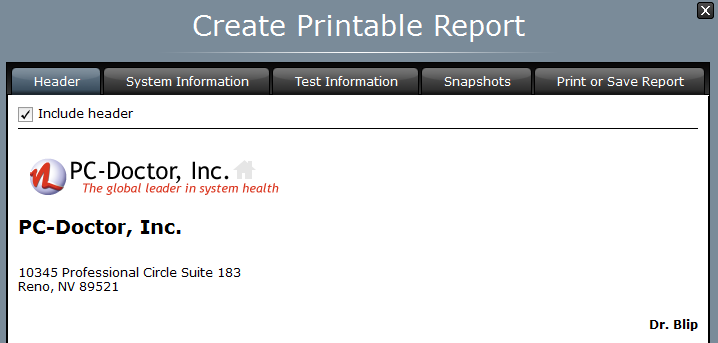
System Information – The ‘System Information’ tab will provide the option to include specific information about the system that is being tested, such as hardware and OS information. If you wish to include this information on your report, ensure the ‘Include system information’ box is checked.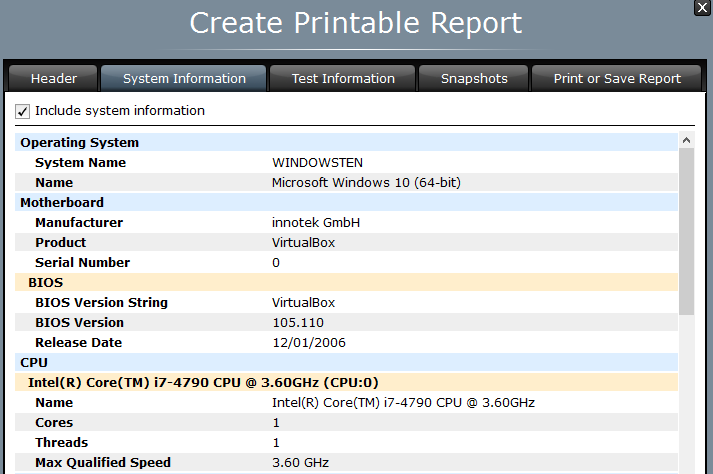
Test Information – The ‘Test Information’ tab provides an option to include the latest test status on your report. This information will also include the date and time of when the test was started as well as when it finished. If you wish to include this information, ensure the ‘Include test information’ box is checked.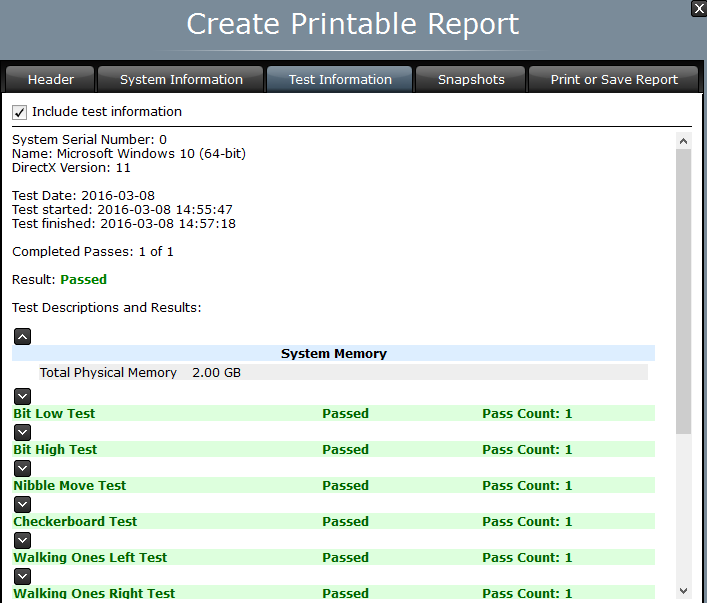
Snapshots – The ‘Snapshots’ tab allows you to include snapshot information within your reports. This is helpful in the event of a hardware configuration change in between testing. If you wish to include this information within your report, please ensure the ‘Include snapshot comparison’ box is selected.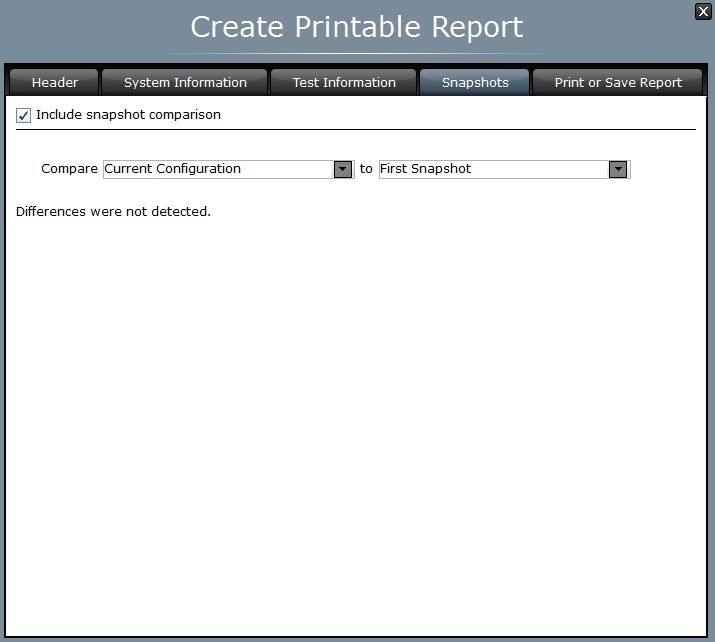
Print or Save Report – Within the ‘Print or Save Report’ tab you will be able to preview your report before selecting the option to ‘Save’ or ‘Print’ using the buttons at the top left hand side of the window.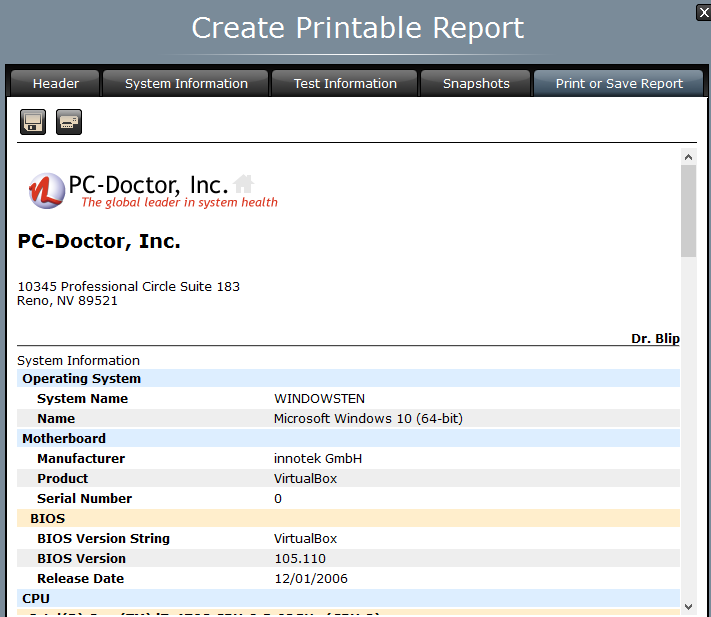
Once the report has been saved or printed, you may close this window and continue using PC-Doctor Service Center.