Purpose
The purpose of this document is to provide instructions on how to boot into Service Center Bootable, Service Center for Android, or Service Center for DOS.
Description
- The first step of this process is to ensure that the system you are running PC-Doctor Service Center on is set to boot from the Multipurpose USB Device (MUD) or the Diagnostics DVD. Since this process is dependent on the system’s BIOS, we recommend checking the system documentation for additional assistance with this step.
Note: If you are booting from the Diagnostics DVD, the MUD will still need to be inserted into the machine as a licensing device in order to run diagnostics. - Upon booting from the MUD or DVD, the PC-Doctor Service Center Diagnostics boot menu will be displayed on your screen.
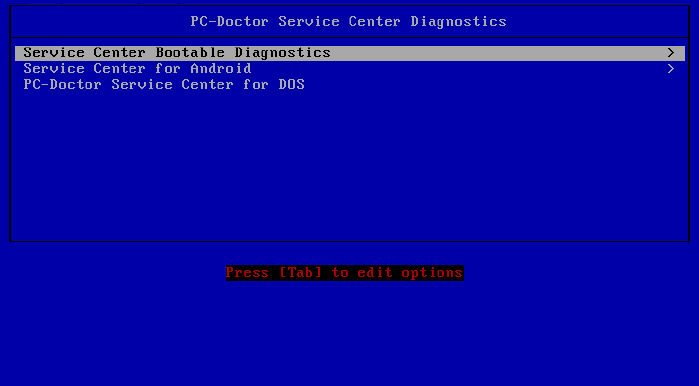
- Next you will select the test environment you wish to utilize on this machine.
Note: By default Service Center Bootable Diagnostics will be chosen by default after 20 seconds if no keyboard input is selected. - For the Android or Bootable diagnostics, there are additional variations available.
a) Automated Testing (Bootable Diagnostics Only) will load the test environment and begin running a preconfigured diagnostic test script without the need for further user interaction.
b) Video Fallback should only be used if you are experiencing issues related to the other diagnostic options.