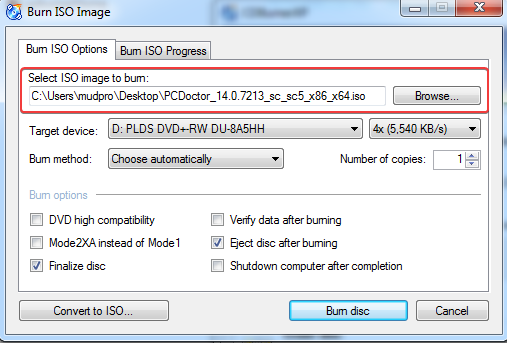The Diagnostics DVD provides a physical backup of the Service Center software found on the Multipurpose USB Device. It can be used to upgrade or downgrade the Service Center version on a Multipurpose USB Device, or restore a Multipurpose USB Device in case of device corruption or failure. The Diagnostics DVD is also available for download as a disc image ISO file at https://www.pcdservicecenter.com/downloads.
Using the Service Center Disc Image ISO file
The easiest method to perform a Multipurpose USB Device Restore operation is using the Service Center disc image ISO file.
- Download the Service Center disc image ISO file from https://www.pcdservicecenter.com/downloads.
- On Windows 10 or Windows 11, right-click on the ISO file and select Open with > Windows Explorer.

- This mounts the ISO disc image to a Windows drive letter and navigates Windows Explorer to that drive letter.
- Double-click Setup.exe to launch the Service Center Menu, and then select Multipurpose USB Device Restore Tool.
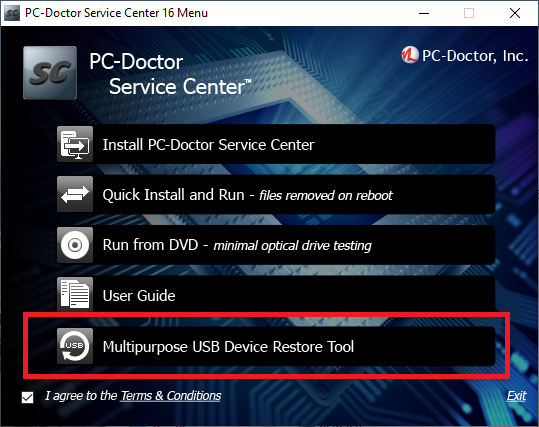
- Follow the on-screen prompts to walk through the Multipurpose USB Device Restore Tool.
Using the Service Center Diagnostics DVD
The alternate method to perform a Multipurpose USB Device Restore operation is the Service Center Diagnostics DVD.
- Insert the Diagnostics into the DVD drive, and then open Windows Explorer and navigate to the DVD drive.
- Double-click Setup.exe to launch the Service Center Menu, and then select Multipurpose USB Device Restore Tool.
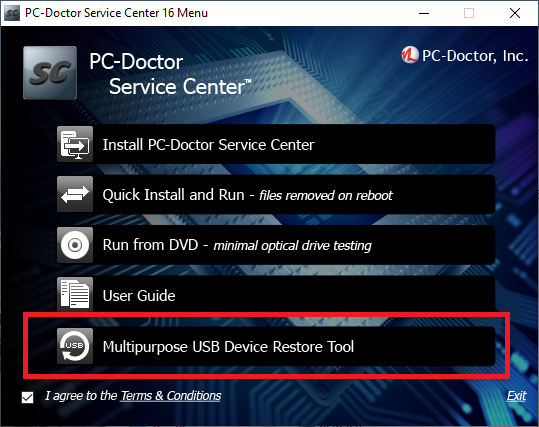
- Follow the on-screen prompts to walk through the Multipurpose USB Device Restore Tool.
Creating a Service Center Diagnostics DVD
To create a Service Center Diagnostics DVD from the Service Center disc image ISO file using CDBurnerXP.
- Download the Service Center disc image ISO file from https://www.pcdservicecenter.com/downloads.
- Download CDBurnerXP from https://cdburnerxp.se/en/download and install with default installation options.
- Insert a blank 4.7 GB DVD+R, DVD-R, DVD+RW, or DVD-RW into the DVD drive.
- Launch CDBurnerXP and select Burn ISO image.
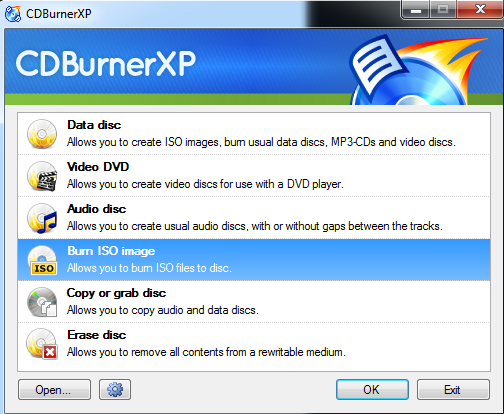
- On the Burn ISO Image screen, use the Browser button to navigate to the Service Center disc image ISO file, and then click Burn disc button to create the Service Center Diagnostics DVD.